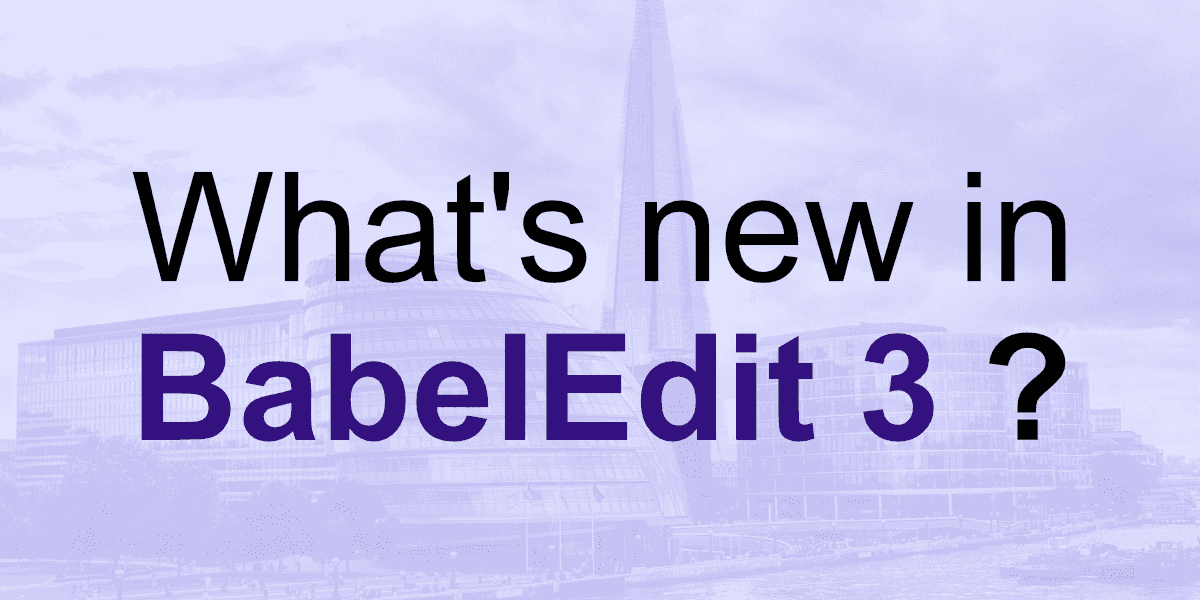We are happy to announce BabelEdit 3 — which comes with some nice new features and several fixes.
Here's a short list:
- Filter on translation texts of one language
- Quick filter on translation IDs
- Search in translation texts
- Improved support for Flutter (.arb files)
- Text and whitespace transformation
- Custom Language Codes
- Change your translation file location
- Fixes
Filter on translation texts of one language
Use the improved filter dialog to search text parts in all or only selected languages:
- Open the filter dialog
- Use the drop-down after Translation text to select the scope for the filter.

Quick filter on translation IDs
Need to jump to a translation ID quickly? Start filtering:
- Windows: CTRL+D
- macOS: ⌘+D
Reset the filter with ESC
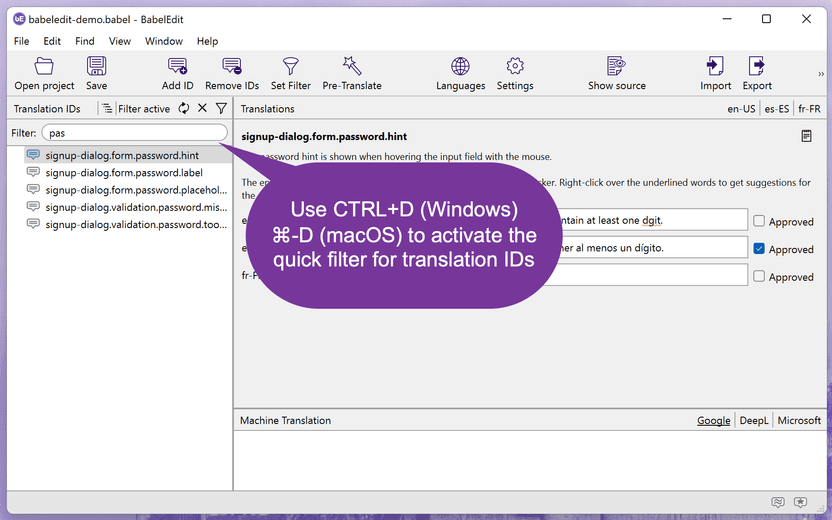
Search in translation texts
We've now added a new search function to allow fast searching all selected translations in the center view.
For this, we had to move the keyboard shortcut for the filter. The new filter shortcut is now CTRL+⇧+D (Windows) or ⇧+⌘+D (macOS).
Search is now available with the following shortcuts:
| Function | Windows | macOS |
|---|---|---|
| Find | CTRL+F | ⌘+F |
| Find next | F3 | ⌘+G |
Reset the filter with ESC
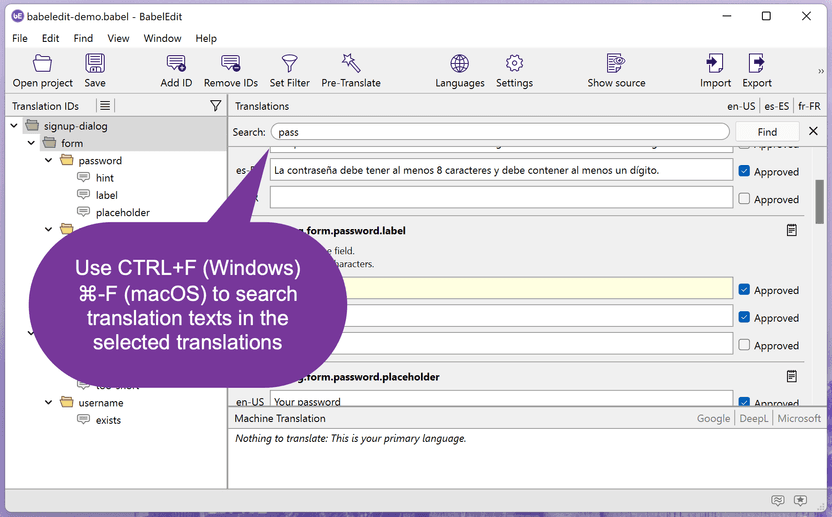
Text and whitespace transformation
BabelEdit 3 adds text and whitespace transformation tools.
Menu: Edit / Convert case
You can either make the complete text upper-case, lower-case or make all lowercase except for the first letter in.
| Function | Windows | macOS |
|---|---|---|
| Uppercase first letter | CTRL+⇧+U | ⇧+⌘+U |
| Uppercase | CTRL+ALT+⇧+U | ⌥+⇧+⌘+U |
| Lowercase | CTRL+⇧+L | ⇧+⌘+L |
Menu: Edit / Remove whitespace
- Trim: Remove whitespace at the start and end of the complete text.
- Trim line by line: Remove whitespace at the start and end of each line.
- Simplify: Convert multiple whitespace characters to single spaces.
| Function | Windows | macOS |
|---|---|---|
| Trim | CTRL+⇧+T | ⇧+⌘+T |
| Trim line by line | CTRL+ALT+⇧+T | ⌥+⇧+⌘+G |
| Simplify | CTRL+⇧+Y | ⇧+⌘+Y |
Custom Language Codes
With BabelEdit 3, you can now create your own language codes. There are 3 main use-cases for this:
- Support for languages that are not included in BabelEdit out of the box.
- Custom language codes for existing language codes - e.g. to distinguish between formal and informal speech in German.
- Support variations of a language - e.g. if you want to customize the UI of your application for a specific group of users, A/B Testing, ...
The new language configuration dialog is available in the settings and when adding new language files.
In this video I'll show you how you can add a custom language to BabelEdit.
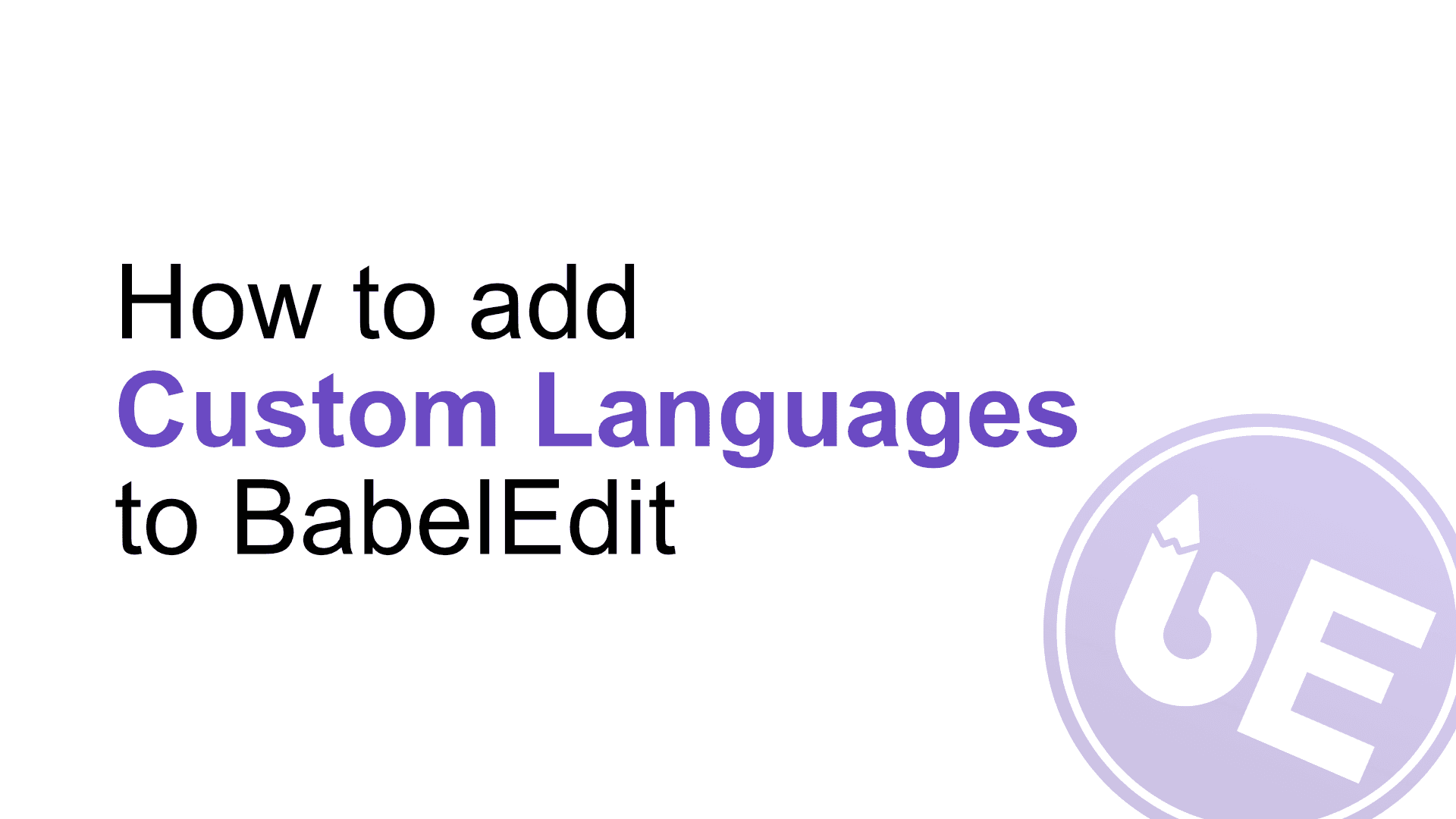
Or - if you prefer - the all-in-one-image version:
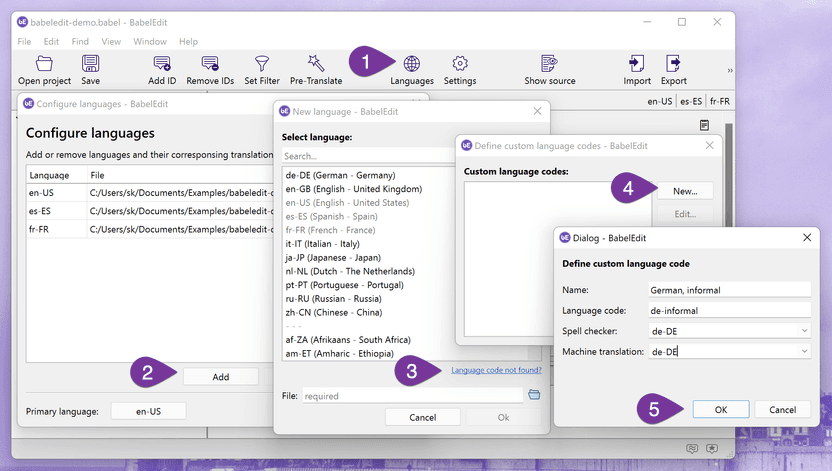
- Open the Languages dialog from in the toolbar.
- To add a new language file, use the Add button, and select New from the drop-down.
- The Language code not found? link at the bottom of the language list opens the custom language configuration.
- Click New to create your language.
- Now enter the name and the code you want to use. If you are building a variant of an existing language, select the spell checker and the machine translation language you want to use.
- Click Close and select your new language code from the list.
Improved support for Flutter (.arb files)
We've given the arb file support a complete update. This also chances the behaviour when working with .arb files.
Here's a comparison betwen BabelEdit 2 and BabelEdit 3:
| BabelEdit 2 | BabelEdit 3 |
|---|---|
| Only existing .arb files can be added | You can add and create .arb files |
| Descriptions (in .arb metadata) are displayed, but not editable | Descripions are editable, stored in the .arb file |
| Comments (in BabelEdit) are stored in the .babel file | Comments are removed (in favor of descriptions) |
| No placeholder support | Placeholders can be edited and stored in the .arb file |
Notes:
- When importing an old project file into the new BabelEdit, the comment and the description are merged.
- Descriptions and placeholders are loaded in the primary language file only. Existing entries in other languages than the primary language are ignored.
- Saving a project only saves the placeholders and descriptions to the main language .arb file. DANGER!
Autodetect Flutter project if .arb file is dropped on start screen
We've simplified the setup for Flutter projects: You can now drop the .arb files on the start screen instead of selecting the .arb project type and adding the files in the language dialog.
ARB File Editor: Translation description and placeholders
Use BabelEdit's new ARB file placeholder editor to add and edit placeholder values in your .arb files:
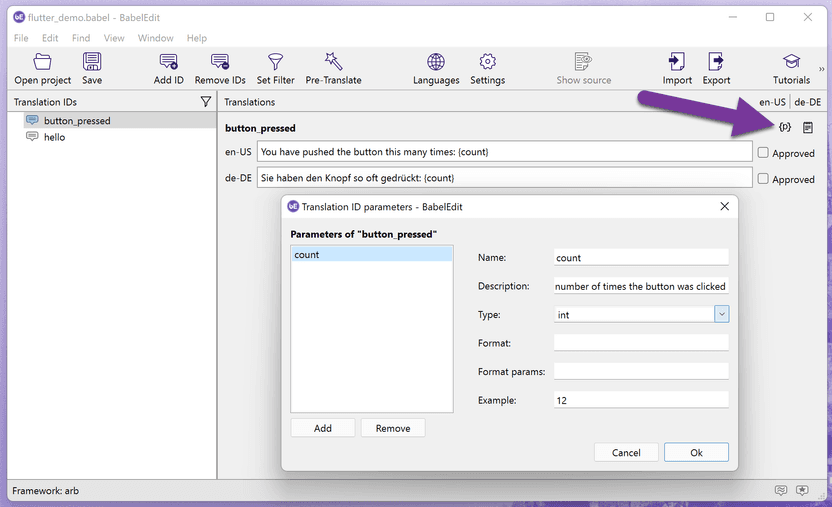
Change your translation file location
You can now save your translation files in a different location — without removing/adding them — and without loosing your meta-data.
This feature is available in the Languages dialog.
Fixes
- Crashes on Apple M1 systems
- Allow adding new .arb files in BabelEdit
- Fixed issues when source code view has no permission to load source files
- Dictionary downloader infinite loop of asking again and again to download a dictionary
- Improved detection of auto-generated Angular translation IDs (XLF projects)
- Improved performance when saving project