Drawing tools
Use the draw tools to manually modify the normal maps. They also work great in combination with the Selection tools which prevent painting over areas you want to preserve.
Height brush
The height brush raises or lowers parts of the image.
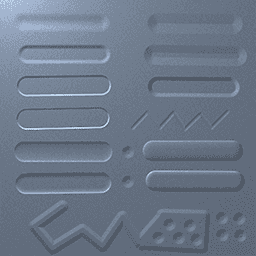
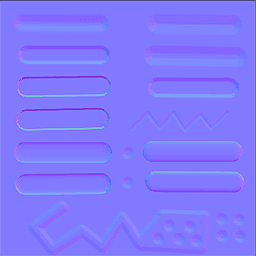
Choose different border shapes by selecting a Contour
| Key | Action |
|---|---|
| ] | Increase brush size |
| [ | Decrease brush size |
| X | Toggle up/down |
| SHIFT + Mouse click | Draw straight line |
Angle brush
Directly paint surface directions on the normal map.
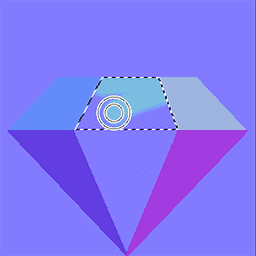
| Key | Action |
|---|---|
| ] | Increase brush size |
| [ | Decrease brush size |
| SHIFT + Mouse click | Draw straight line |
| ALT + Mouse click | Pick angle from image |
Angle picker
Choose the angle to draw using the angle picker. The white square shows the orientation of the final surface.
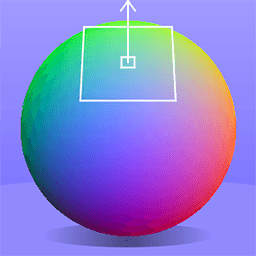
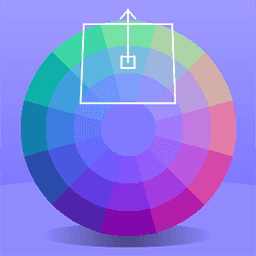
Eraser
Eraser is a special version of the AngleBrush resetting the normal map to the neutral position.
With opacity set to a low value it can be used to soften extreme angles.
| Key | Action |
|---|---|
| ] | Increase brush size |
| [ | Decrease brush size |
| SHIFT + Mouse click | Draw straight line |
Structure
Paint structure to the normal map.
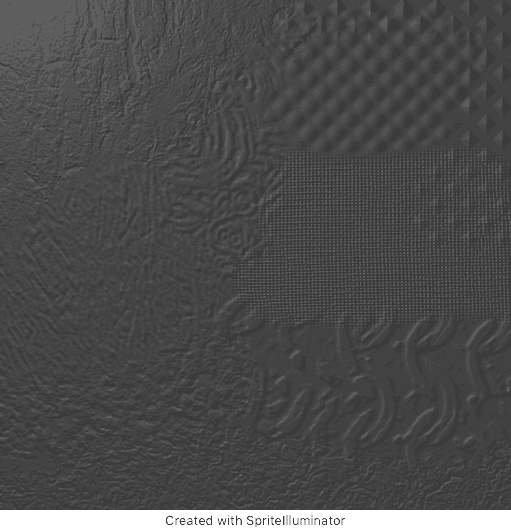
SpriteIlluminator comes with a bunch of different presets but you can also add your own patterns in the preferences.
Make sure to restart SpriteIlluminator after changing the directory.
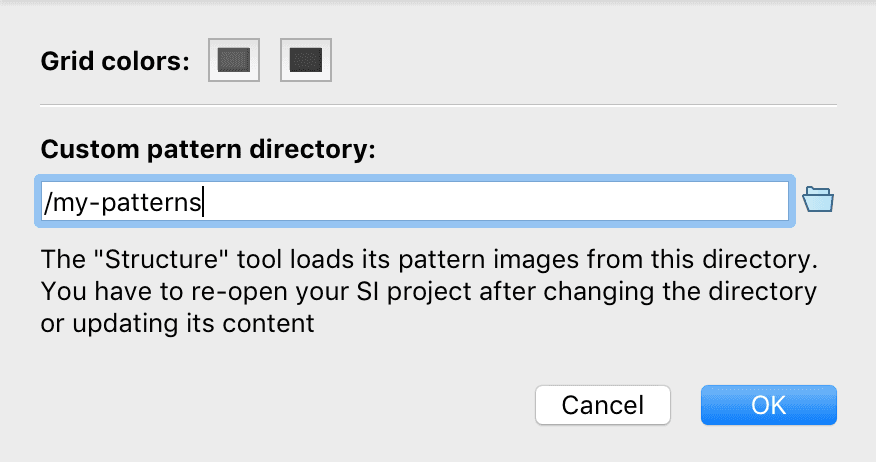
| Key | Action |
|---|---|
| ] | Increase brush size |
| [ | Decrease brush size |
| SHIFT + Mouse click | Draw straight line |
Smooth
Smooth flattens structures and edges.
| Key | Action |
|---|---|
| ] | Increase brush size |
| [ | Decrease brush size |
| SHIFT + Mouse click | Draw straight line |