Exporting and importing normal maps and lit sprites
You can export normal maps from the toolbar or the menu. SpriteIlluminator lets you choose export settings during the first export — if you want to change the settings later use Export normals as … in the Files menu.
Exporting normal maps
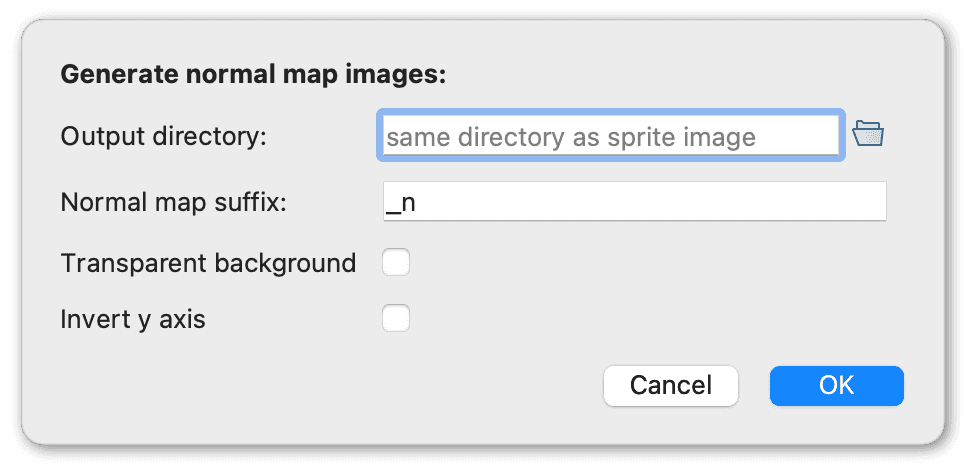
The normal maps are placed in the same directory as the sprites with a suffix (_n). You can select a different output directory or suffix in the dialog.
Transparent background
Use this if you want to copy the transparency from the original sprite to the normal map. This has no practical use and makes the output files usually a bit bigger but looks nice :)
The color information in the pixels is the same as in the case with solid background — even in the transparent pixels.
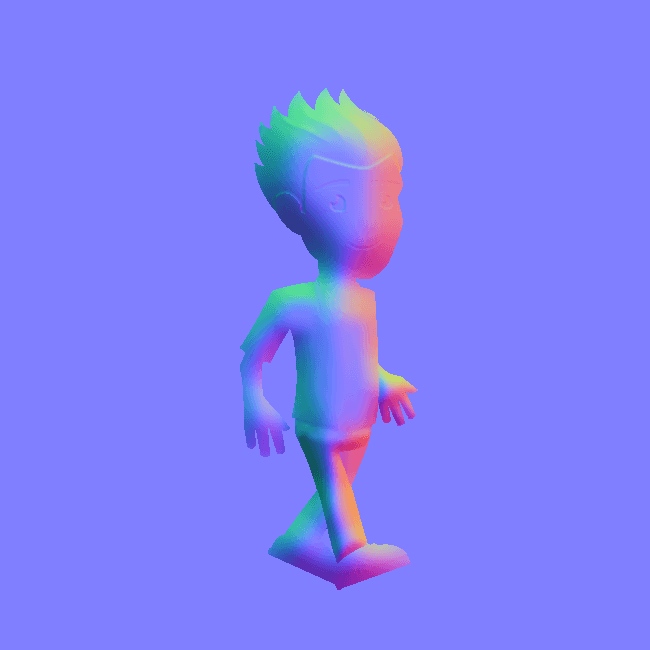

Inverted axes
Some game engines require the y-axis in the normal maps to be inverted. You can do that by setting Invert y-axis in the output dialog.


Exporting lit sprites
Use the menu or toolbar to export lit sprites as a preview. The export uses your current light settings. Here are some examples what you can export:



red light from below
Exporting gif animations
You can also export animated GIFs using:
Importing normal maps
Use the menu Edit / Import normal map… after selecting a sprite to import an existing normal map.
Normal maps with the standard y-axis are supported. The normal map must have the same size as the sprite.