Selection tools
The selection tools restrict the area for the Effects and Draw tools.
Magic Wand (Color selection)
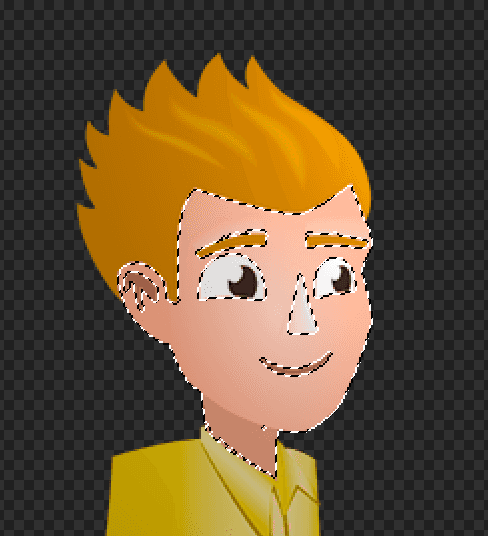
Select areas by texture color. You can adjust the tolerance for the selection using the Tolerance slider on the side bar.
Keep the mouse button pressed to move the start of your selection. Hold SHIFT while pressing the mouse button to add to your selection. Use ⌥ (macOS) or CTRL (Windows) to subtract from the selection.
| Windows | macOS | Action |
|---|---|---|
| ⌘+A | CTRL+A | Select all |
| ⌘+D | CTRL+D | Deselect |
| ⇧+⌘+I | ⇧+CTRL+I | Invert selection |
| ⇧ | SHIFT | Increase selection |
| ⌥ | CTRL | Reduce selection |
Polygon, Rectangle, Circle

Move the mouse while pressing the left mouse button to create a selection area. Hold SHIFT to add to your selection. Use ⌥ (macOS) or CTRL (Windows) to subtract from the selection.
Polygon only: Double-Click to close the polygon shape, use ← (Backspace) to remove the last inserted polygon point. ESC aborts the polygon selection.
| Windows | macOS | Action |
|---|---|---|
| ⌘+A | CTRL+A | Select all |
| ⌘+D | CTRL+D | Deselect |
| ⇧+⌘+I | ⇧+CTRL+I | Invert selection |
| ⇧ | SHIFT | Add to selection |
| ⌥ | CTRL | Subtract from selection |
| ← | ← | Delete last point (polygon only) |
| ESC | ESC | Abort selection |
Move
Use move to arrange sprites in multi-selection mode. This allows you to see how sprites look when placed next to each other.