Effects
Effects the fastest way to create normal maps. Use these algorithmic tools to change the normal map based on your sprite's color or transparency.
They also work great in combination with the Selection tools which restrict the effect's area.
Bevel
Bevel uses the sprite's transparency, or a selection to raise or lower an area of the sprite.
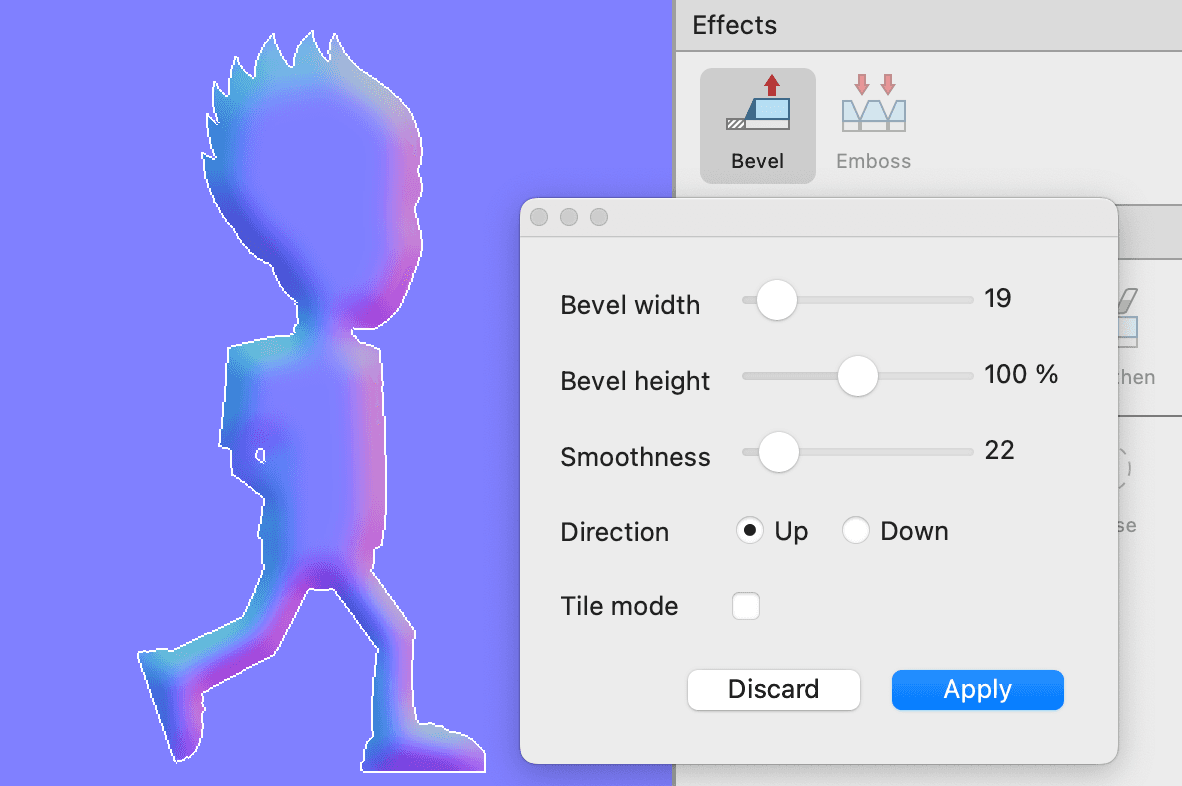
- Bevel width
This is how far the effect reaches towards the inner of the sprite or selection. - Bevel height
The height of the inner part of the sprite, relative to the bevel width. - Smoothness
Blur that is applied to the bevel, can be used to reduce artefacts or create soft surfaces. - Direction
Direction of the effect to create raised or recessed areas. - Tile mode
With tile mode enabled non-transparent pixels at the sprite border are treated as continuation of the inner of the sprite. With tile mode disabled, the sprite border is treated as end of the sprite.

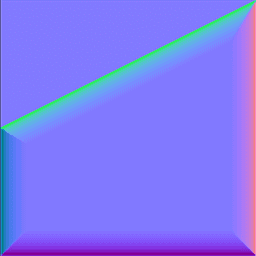
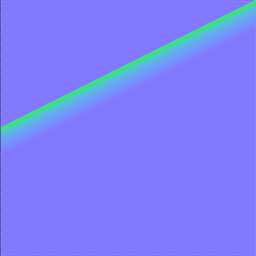
The sprite.
Tile mode off.
Tile mode on.
Emboss
Add volume inside a sprite and / or make structure stand out.
This effect works on luminosity differences in the sprite's texture. Different brightness levels are considered to have different heights.
Can also be used on a selection.
Select multiple sprites from the sprite list to work apply the effect to all of them.
- Emboss height
Height of the emboss-effect - Smoothness
Blur that is applied to the emboss-effect, can be used to reduce artefacts or create soft surfaces. - Direction
Choose if you want to use emboss up or down.
This is an example of the effect applied to a brick texture:
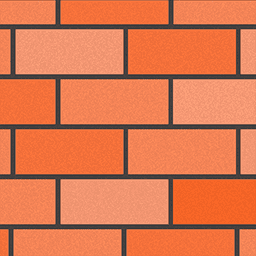
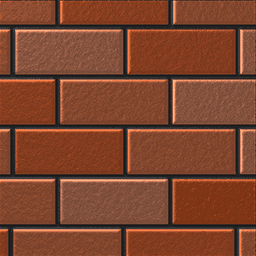
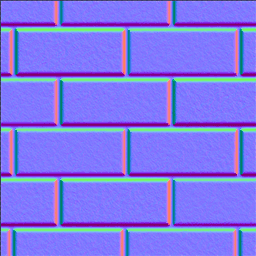
The sprite.
Lit sprite.
Normal map.